Common Connection Errors / Solutions Connection Failure - The memberID or password you have entered is incorrect or problem connecting to the Internet.
Important ! Be sure to enter your password all in lower case. If your password is not working, please check to see that your Caps Lock key is not active. Note: If you forgot your password, there is a Forgot my Password button on the Logon screen. If you have recently upgraded to or downloaded the latest version of the NetZero software and are receiving this error, please click here. The 691 or 1273 error can be caused by several factors. The following information should help you to identify the cause of the error and resolve this issue.
A. Are you entering your Member ID and Password correctly? Ensure that you are entering your NetZero Member ID and Password correctly. Note that your Member ID is everything to the left of the @ symbol in your email address. For example, the Member ID for bobjones@netzero.com is bobjones. Be sure to enter your password all in lower case. If your password is not working, please check to see that your Caps Lock key is not active.
Note: If you forgot your password, remember that there is a Forgot my Password button on the Welcome screen. 
B. Was your account successfully created? If your NetZero account was created, you should have seen the confirmation screen below with your new account information. In addition, if you were ever able to successfully log in to your account, it should be valid.  
C. Do you have the software set to automatically remember your Password? 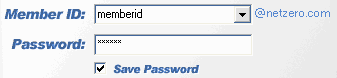 Sometimes, the password entered into the NetZero software may be changed. This can happen if, for example, someone accidentally presses a key on the keyboard. If you are sure your password is correct, delete the password currently in the software and re-type it. If the password was accidentally changed, this will fix the error. 
D. Have you reset your password recently? 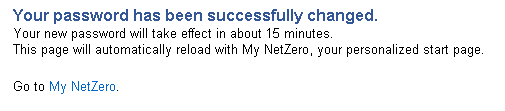 If you have reset your password recently, make sure to enter the new password into the NetZero software, especially if you have it set to remember your password. If you are unsure which password the software remembers, clear the existing password, and enter your new password on the NetZero Log-on screen before attempting to connect. If you never reset your password, it should be the same one you used when signing up for a NetZero account. Remember to enter your password in all lower case letters. Click here if you have forgotten your password. 
E. Is your access number valid? Note: If you are subscribed to NetZero's Toll-Free service please skip to step F.To find available access numbers in your area, click here. WARNING: THE USE OF SOME TELEPHONE ACCESS NUMBERS MAY RESULT IN LONG DISTANCE CHARGES. IN SELECTING YOUR ACCESS NUMBER(S), PLEASE NOTE THAT ALTHOUGH AN ACCESS NUMBER MAY BE IN YOUR AREA CODE OR LOCATED IN YOUR GENERAL GEOGRAPHIC REGION, IT MAY NOT NECESSARILY BE A LOCAL NUMBER FOR YOU. YOU MAY INCUR SUBSTANTIAL TELEPHONE CHARGES IF YOU CHOOSE ACCESS NUMBERS THAT ARE NOT COVERED BY YOUR LOCAL CALLING PLAN. WE URGE YOU TO CHECK WITH YOUR TELEPHONE COMPANY TO FIND OUT WHICH NUMBERS ARE LOCAL FOR YOU BEFORE USING A NUMBER FROM THIS LIST. Note: You are solely responsible for all telephone charges related to accessing our services. NetZero will not reimburse you for any such charges, including long distance or toll charges. 
F. Do you have the latest version of NetZero? If you are not sure if you have the latest version of NetZero, click here. 
G. Do you have the correct encryption settings? If you're using Windows XP: - Double-click the My Computer icon on your desktop.
- Double-click the Dial-Up Networking icon.
- Click once on the NetZero icon to highlight it.
- From the File menu, select Properties.
- Select the w Server Types tab.
- Ensure that the option labeled Require encrypted password is NOT checked.
- Click OK.
- Click OK.
If you are still experiencing problems, click here to submit an email ticket to the NetZero Technical Support department or click here for more support options. 
| 