How do I Configure Privacy Control in Norton Personal Firewall Online? Please follow the steps below to Configure Privacy Control in Norton Personal Firewall Online. - Click Norton Internet Security icon on the desktop.
- Click Norton Internet Security button.
- Click the Privacy Control link.
- Click the Configure button.
- Click the Private Information button
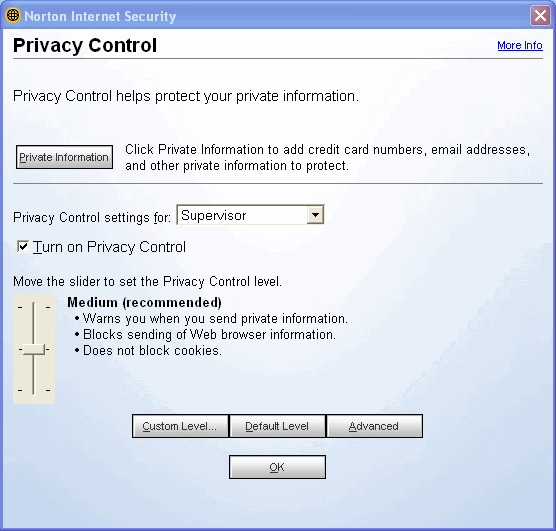 - Click the Add button.
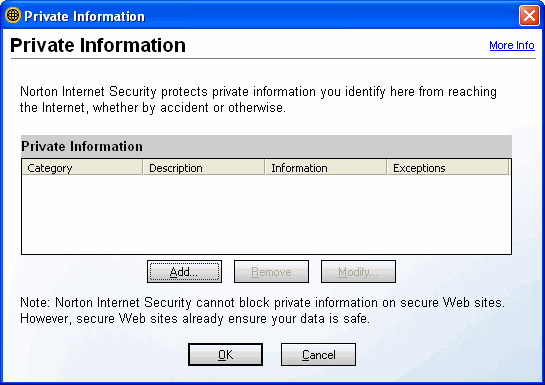 - Click the arrow box on the drop-down list and choose what type of information you would like to protect.
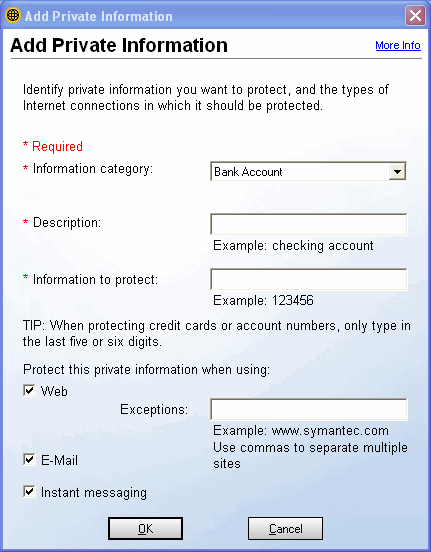 - Fill in all the required information and click the OK button.
- Repeat steps 4 - 6 until you have finished entering in all your personal information that you want protected by Norton Personal Firewall.
- Click the OK button.
- Change your Privacy Control level by moving the slider or by clicking the Custom Level button.
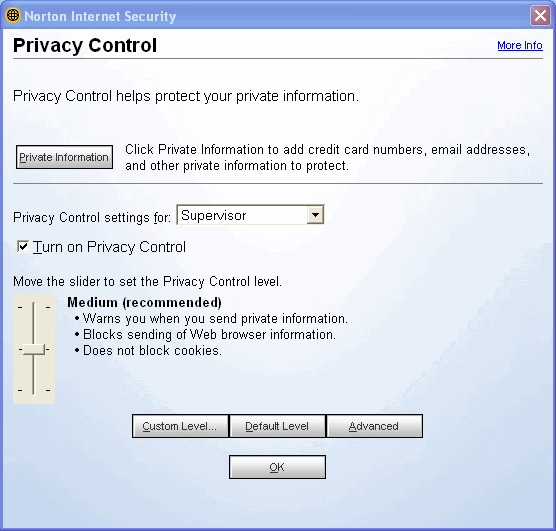 - Select the desired settings and click OK button.
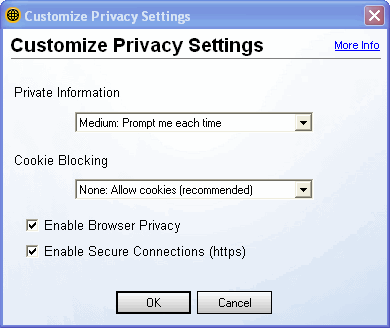 - Click OK button to save your Norton Privacy Control configuration.
Return to Norton Personal Firewall Main Index page
| 