

 My Password My Password

 Billing and Usage History Billing and Usage History

 Payment and Account Info Payment and Account Info

 Update My Address Update My Address

 Upgrade My Account Upgrade My Account

 Billing Questions Billing Questions

 Access Numbers Access Numbers

 Connection Issues Connection Issues

 Get NetZero Software Get NetZero Software

 Safety/Security Safety/Security

 Contact Us Contact Us

|  |
Creating a Mailing List Note:If you're using NetZero's new Message Center, please click here.
To create a new mailing list: - Click the Address Book tab on the top navigation bar to open the address book.
- Select the Lists tab, and the Quick Add box for making a List will appear on the top of the screen.
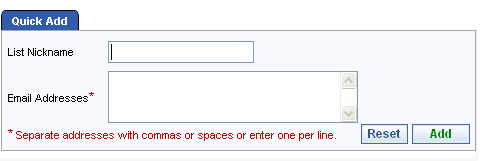 - In the List Nickname box, enter a name for your mailing list.
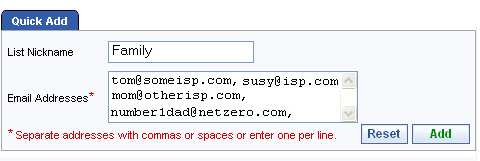 - In the Email Addresses box, enter email addresses for your list. You can enter the names separated by spaces or commas, or one email address per line.
- Click Add to create your mailing list or Reset to clear the fields and start over.
- You will see your new mailing list at the top of the list.
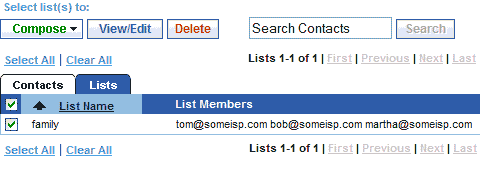
Back to the Main Menu
| |
|
