Deleting a Sort & Delete Setting (Platinum and NetZero MegaMail members) Note:If you're using NetZero's new Message Center, please click here.
To delete a Sort & Delete Setting: - Click the Settings link and select Email Features.
- On the Email Features screen, click the Sort & Delete link.
- The Email Features: Sort & Delete screen will appear, displaying your current Sort & Delete Settings.
- Click the Sort & Delete Setting you want to delete, and click Delete.
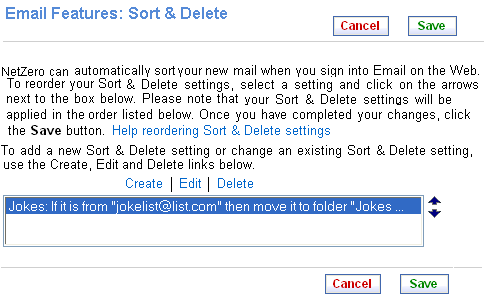 - A popup window will appear asking if you want to permanently delete the selected Sort & Delete Setting. If you are sure, click OK, or click Cancel to cancel.
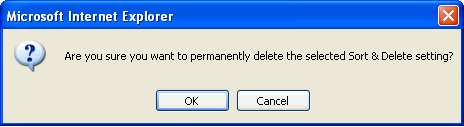 - If you click OK, your selected Sort & Delete Setting will be erased or if you choose to keep the selected Sort & Delete Setting, click Cancel.
- Click Save to return to the Email Features screen.
Click here to sign up for Platinum or MegaMail and have access to Sort & Delete Settings.
Back to the Main Menu
| |
