Editing a Sort & Delete Setting (Platinum and NetZero MegaMail members) Note:If you're using NetZero's new Message Center, please click here.
To edit a Sort & Delete Setting: - Click the Settings link within Message Center.
- Select Email Features.
- On the Email Features screen, click the Sort & Delete link.
- The Email Features: Sort & Delete screen will appear, displaying your current Sort & Delete Settings.
- Click the Sort & Delete Setting you want to edit, and click Edit.
 - The Edit Sort & Delete Setting screen will appear with the Sort & Delete Setting information filled in. You can change any of the various dropdown menus and text boxes as needed. For details on Sort & Delete Setting conditions and actions, click here.
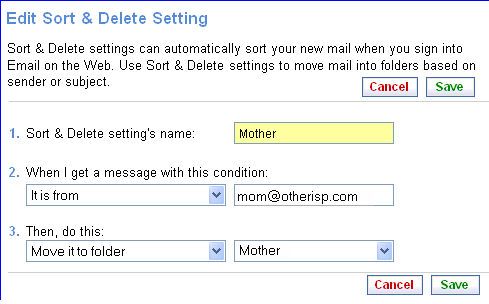 - When you are finished making changes, click the Save button. To cancel your changes, click Cancel.
- The Email Features: Sort & Delete screen will appear with your updated Sort & Delete setting on the list.
Click here to sign up for Platinum or MegaMail and have access to Sort & Delete Settings.
Back to the Main Menu
| |
