Moving Messages Between Folders Note:If you're using NetZero's new Message Center, please click here.
You now have the ability to move messages between folders you have created. 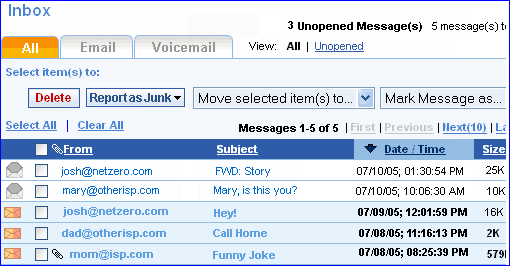 In the example above, you've just received a joke email from Mom that you want to move to your Humor folder. There are two ways to move it:
Method 1: - Without actually reading the email, click the checkbox next to the message.
- Click on the Move selected item(s) to... dropdown box and select the folder you want to move the selected message(s) to (in this case, Humor). If you wanted to erase the message(s), you would select the Trash folder.
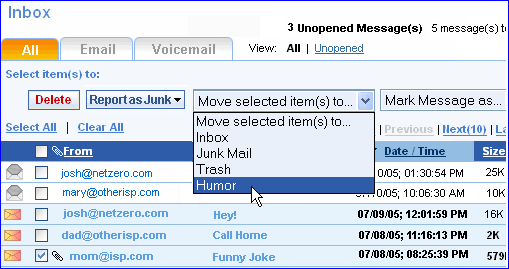 This method allows you to move more than one email message at a time to a created folder. You can do this by putting a check mark next to each message you want to move. If you make a mistake, you can uncheck a message by clicking the checkbox a second time.
Method 2: - Open the email by clicking the From address or Subject of the message.
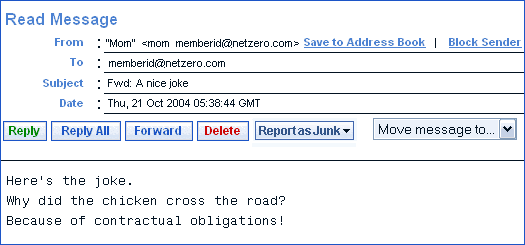 - Click the Move message to... drop-down menu to the right of the Forward and Delete buttons.
- Select the folder you want to move the message to (in this case, Humor). If you want to erase the message, you can move it to the Trash folder.
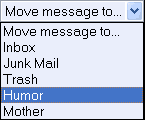 - Once you move a message to a new folder, you can view it in the folder by clicking the folder name to the left.
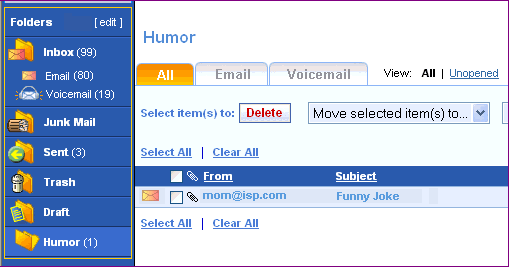 You can use this same method to recover messages from the trash.
Recovering Messages from the Trash folder All messages left in the Trash folder after you log out of Message Center will be permanently erased. To save messages from being deleted, you can always take messages out of the Trash folder and move them to your Inbox, Junk Mail or another folder that you created.
Note: You can only move messages from the Trash to your Inbox, Junk Mail or a folder you personally created. For more information about how to create a folder, click here. Again, you have two ways to move messages:
Method 1: - Without actually reading the email in the Trash folder, click the checkbox next to the message(s).
- Click on the Move selected item(s) to... dropdown box and select the folder you want to move the selected message(s) to.
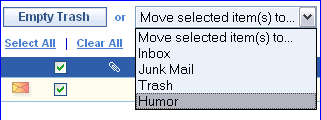 Note: You can only move messages from the Trash to your Inbox, Junk Mail or a folder you personally created. For more information about how to create a folder, click here.
Method 2: - Open the email in the Trash folder by clicking the From address or Subject of the message.
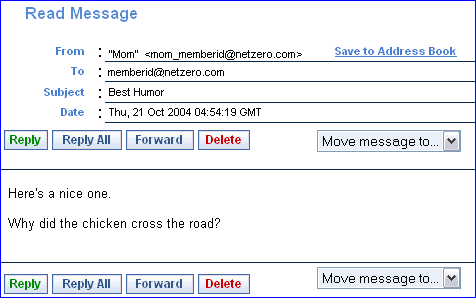 - Click the Move message to... drop-down menu to the right of the Forward and Delete buttons.
- Select the folder you want to move the message to (in this case, Humor).
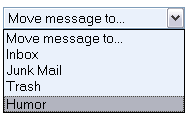 Note: You can only move messages from the Trash to your Inbox, Junk Mail or a folder you personally created. For more information about how to create a folder, click here.
Back to the Main Menu
| 