Renaming Folders Note:If you're using NetZero's new Message Center, please click here.
If you don't like the name of one of your created Message Center folders, it's easy to rename it: - Click the Settings link and select Email Features.
- Click the Create and Edit Folders link.
- The Email Features: Create and Edit Folders screen will appear.
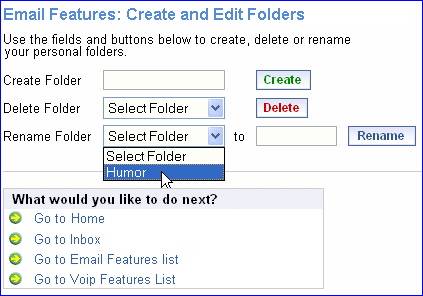 - Next to Rename Folder, click the dropdown menu to select the folder you want to rename.
 - In the to box, type what you want to change the folder name to.
- Click Rename to rename the folder.
Note to Platinum Members: If you try to rename a folder that has an active Sort & Delete Setting associated with it, you will get a warning screen telling you that the Sort & Delete Setting will now send new email to your Inbox. Click OK to proceed with the renaming, or Cancel to cancel the process. 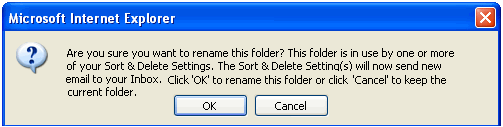 - You will need to edit your Sort & Delete Setting to re-direct mail to the newly renamed folder. For instructions on how to edit Sort & Delete Settings, click here.
- Your new folder name will now appear among the rest of the folders at the top of the screen.
Note: You can only rename folders you created. The Inbox, Junk Mail, Sent, Trash, and Draft folders cannot be renamed.
Back to the Main Menu
| |
