Check Other Email Addresses (Platinum and MegaMail members only) Note: If you are having trouble configuring your Mail Server, click here. NetZero Platinum and MegaMail members can check and edit up to three external POP accounts. To Check Other Email Addresses: - Click the Options menu and select General.
- In the Send and Receive from other Email addresses section, click Add New Address.
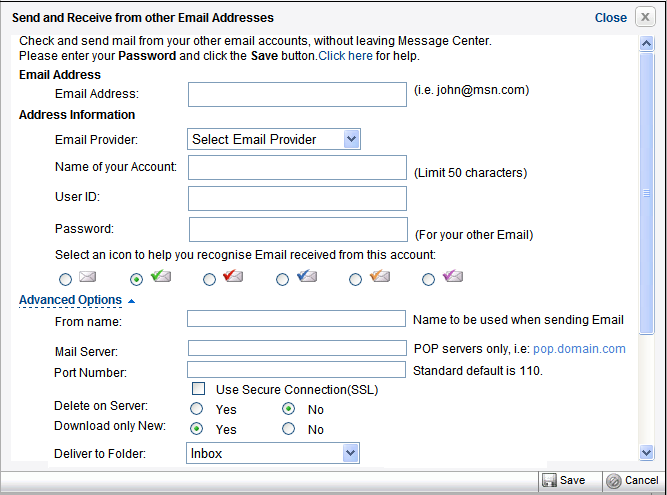
- Type Email address in the Email Address text box.
- Select your Email Provider from the drop-down list.
- Enter the name you would like to have for your account. The limit is 50 characters.
- Enter your user ID in the User ID section. This is usually the text before the @ in your email address, though it may vary. Check with your email provider for details.
- Enter your password in the Password section.
- Select an Icon that will help you recognize mail that is sent to that account.
- Click on Advanced Options and enter the name you would like to appear when sending email in the From Name section.
- Enter your incoming POP address in the Mail Server section (such as pop.netzero.com).
Note: The Mail Server name can vary from service to service. Some email providers use the format mail.[service].com while others use pop.[service].com - Some free email providers, such as Hotmail or Yahoo, may only offer external POP access to members who pay for their premium service. Please consult your email service provider or visit their Web site for more information about accessing their POP email externally. - If you know your Port number, enter it in the Port Number section. Otherwise, leave it at 110.
- If you want to use secure connection check the box Use Secure Connection(SSL).
- If you want incoming external messages permanently deleted from the POP mail server, click the dot next to Yes under Delete on Server. Otherwise, leave it at No.
- If you want to only receive only new messages from your external POP account, click the dot next to Yes under Download only New. Otherwise, leave it at No.
- If you want incoming external messages delivered to a folder other than the Inbox, specify a different folder in the dropdown next to Deliver to Folder.
- Click Save to save your new External email address settings, or Cancel to cancel.
- Your new account will appear on the left side, underneath Check Mail.
To edit the settings for an external POP Account: - Click the Options menu and select General.
- In the Send and Receive from other Email addresses section select the account from the dropdown list.
- Edit the entry as needed. Click Save to save your new External POP account settings, or Cancel to cancel.
To remove an external POP Account: - Click the Options link and select General.
- In Send and Receive from other Email addresses section select the account from the dropdown list.
- Click Delete.
- Click Ok in the confirmation dialog box.
MegaMail and MegaMail Plus
With NetZero MegaMail you get 2GB of storage, enhanced features, and the ability to send and receive messages from non-NetZero email addresses. MegaMail Plus offers even more storage, and expanded sort and delete settings. Click here for more information and a free trial.
Back to the Main Menu
| |
