Common Connection Errors / Solutions Error 500: Connection Error | Note: This page applies to Windows 98/ME users only. |
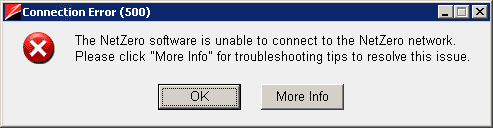
Let our new Connection Wizard pinpoint your problem! The NetZero Connection Wizard is our newest help tool. Download it today to identify and resolve many common issues that may prevent you from successfully connecting to the Internet. To use the NetZero Connection Wizard, you will need to have a Windows Operating System (other than Windows NT) running on your computer. If you cannot download the NetZero Connection Wizard from your computer, simply download it onto a diskette from any computer with Internet access and then install it on the computer you would like to fix. Click here to download the Connection Wizard. |
A. Make sure DSL/LAN/Cable is not selected If you receive Error 500 and are using a modem to dial in to NetZero, make sure the DSL/LAN/Cable connection option is not selected. To check this: - Open NetZero.
- Click Setup.
- Click Connection.
- Make sure DSL/LAN/Cable is NOT selected. Choose NetZero Dial-up Internet Access instead.

B. Adjust your firewall settings In order to successfully connect to NetZero HiSpeed, you will need to change the Internet security setting of your firewall program to be compatible with any dial-up ISP such as NetZero. This setting is usually Medium.
Occasionally, after the initial installation of the NetZero software, you may receive a message saying exec, x1exec, ZCast or NZVoice.exe is trying to logon to the Internet. If you see this message, please click Yes to allow the NetZero software access to the Internet. If you don't allow access, our software will be unable to function properly. 
C. Change your firewall settings to allow exec, x1exec, Zcast and NZVoice.exe to access the Internet When you log on to NetZero for the first time with a firewall program installed, the program may ask if you want to allow exec, x1exec, Zcast or NZVoice.exe to connect to the Internet. exec.exe, x1exec.exe, Zcast.exe and NZVoice.exe are internal names of files in the NetZero HiSpeed program, and must be given access privileges in order to work correctly. If you accidentally chose to prevent exec, x1exec, Zcast or NZVoice.exe from accessing the Internet, you will likely get NetZero HiSpeed Unavailable errors when trying to get online.
To fix this, you will need to change your firewall's setting to allow exec, x1exec, Zcast and NZVoice.exe to access the Internet.
Note: If you have multiple firewalls installed on your computer, you will need to allow exec, x1exec.exe, Zcast.exe and NZVoice.exe to access the Internet on all the firewalls installed.
Click here, for instructions on how to allow NetZero HiSpeed to connect to the Internet. 
D. Try another access number Note: If you are subscribed to NetZero's Toll-Free service please skip to step E.Your connection may have been dropped due to technical difficulties with the access number you are using. Try connecting to NetZero again. If the problem persists, try using another access number in your area. For instructions on how to change your access number, please click here. 
E. Verify modem settings - Click the Windows Start button, point to Settings and select Control Panel.
- Double-click the Modems icon.
- Click once on the modem that is installed to highlight it and click Properties.
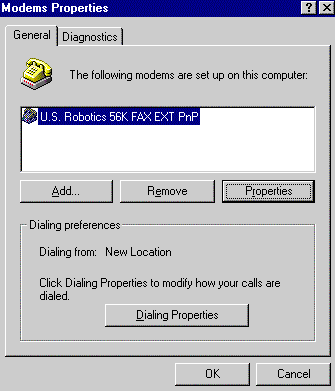
- Select the General tab and look for the Maximum Speed section. Change the settings to match your modem.
A. If you have a 28.8 or 33.6 modem, select 38400.
B. If you have a 56k or Flex modem, select 57600.
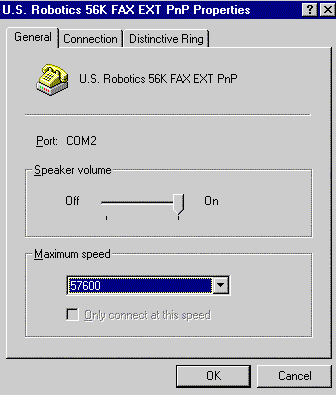
- Verify that the box for Only connect at this speed is NOT checked.
- Click OK, then OK again and close the Control Panel.
Note: Windows ME users: DO NOT close the control panel. Skip to number 8.
- Double-click the My Computer icon on your desktop.
- Double-click the Dial-Up Networking icon.
- Click once on the NetZero icon to highlight it. From the File menu, select Properties.
- Ensure the correct modem is selected in the Connect using field.
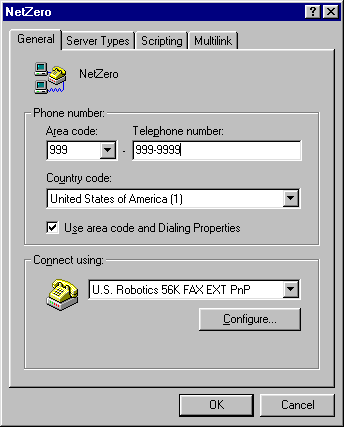
- Click the Configure button.
- Select the General tab and look for the Maximum Speed section. Change the settings to match your modem.
A. If you have a 28.8 or 33.6 modem, select 38400.
B. If you have a 56k or Flex modem, select 57600.
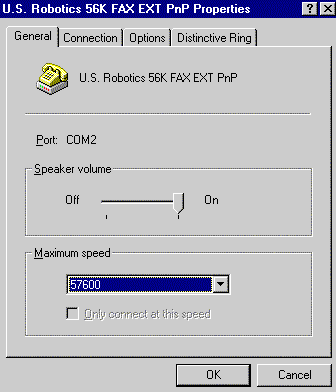
- Verify that the box for Only connect at this speed is NOT checked.
- Click OK, then OK again and close the Control Panel.
Try your NetZero connection again. 
F. Verify your Windows Network settings - Click the Windows Start button, point to Settings and select Control Panel.
- Double-click the Network icon.
- Check to see if you have the following components:
Client For Microsoft Networks
TCP/IP or TCP/IP > Dial Up Adapter
Dial-Up Adapter.
Note: If you are on a Network or company LAN, contact your system administrator before making any network changes. If the components listed above are not present, then add the missing component(s). IMPORTANT! Only add a component if it is not already present. If the component is listed, you will not need to add it. To Add Client for Microsoft Networks: 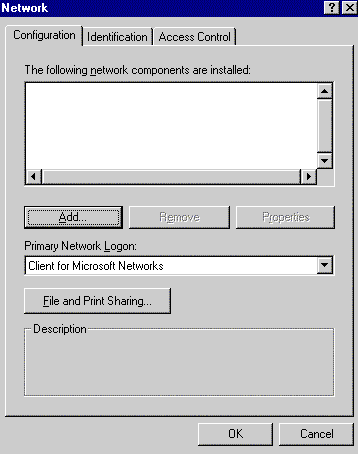 - Click Add.
 - Select Client.
- Click Add.
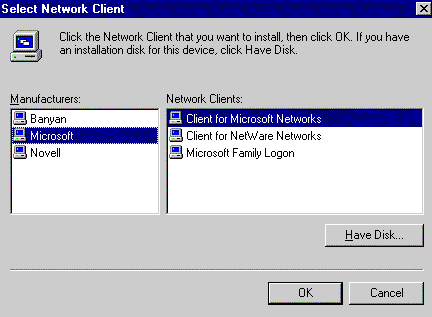 - Under Manufacturers, select Microsoft.
- Under Network Clients, select Client for Microsoft Networks.
- Click OK.
To Add Dial-up Adapter: - Click Add.
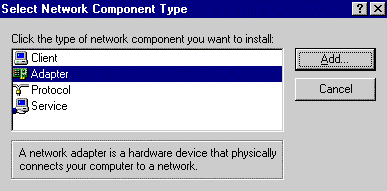 - Select Adapter.
- Click Add.
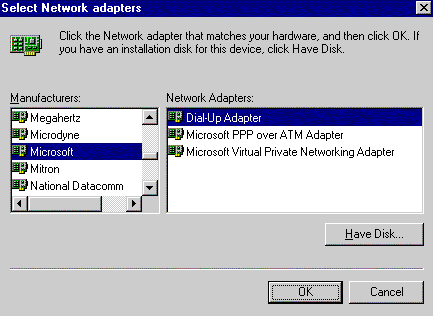 - Under Manufacturers, select Microsoft.
- Under Network Adapters, select Dial-Up Adapter.
- Click OK.
To Add TCP/IP: - Click Add.
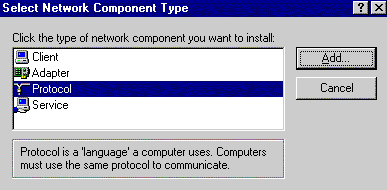 - Select Protocol.
- Click Add.
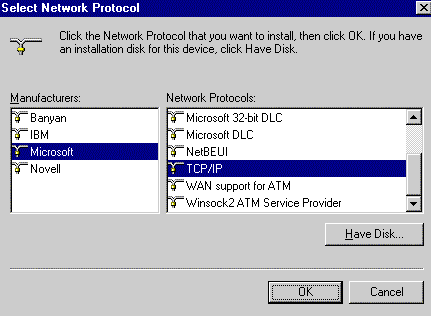 - Under Manufacturers, select Microsoft.
- Under Network Protocols, select TCP/IP.
- Click OK.
Once you've added any necessary components, follow the steps below. - Click on TCP/IP to highlight it and click Properties.
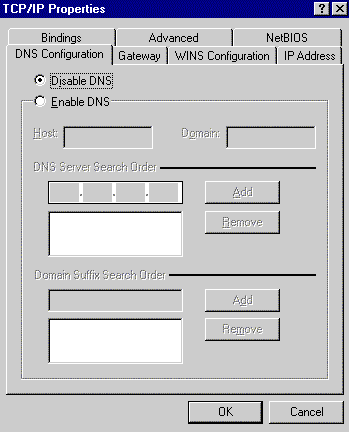 - Select the DNS Configuration tab and ensure that Disable DNS is checked.
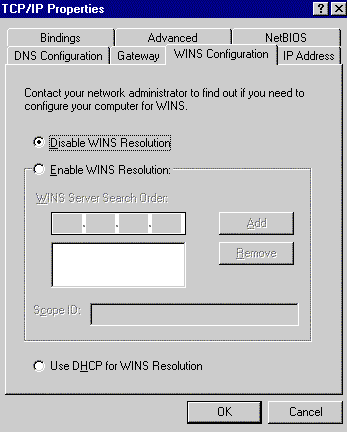 - Select the WINS Configuration tab and make sure that Disable WINS Resolution is checked.
- Click OK.
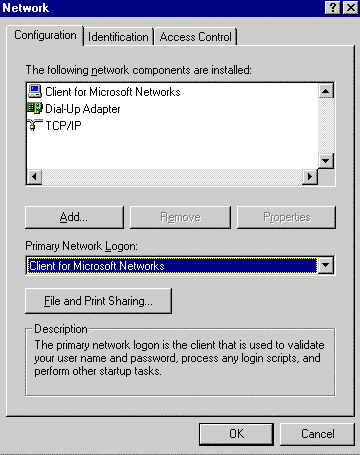 - In the Primary Network Logon field, ensure that Client for Microsoft Networks is selected.
- Click OK.
- Click on Dial-up Adapter once to highlight it.
- Click Properties.
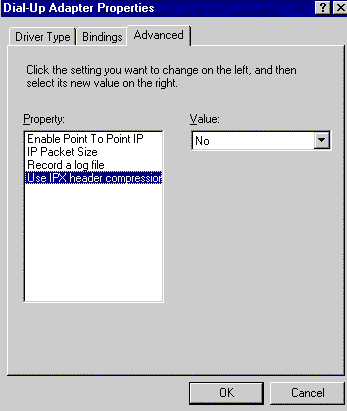 - Select the Advanced tab and click on Use IPX Header Compression to highlight it.
- Under the Value drop-down menu, select NO.
- Click OK and OK again.
- When you are prompted to restart you computer, click YES.
Windows 98 Users:Check to see that Dial-Up Networking is installed on your computer by following these steps: - On your desktop, double-click the My Computer icon .
- If you see a Dial-Up Networking icon, Dial-Up Networking is installed. Close My Computer and try logging on to NetZero again by double-clicking the NetZero icon on your Desktop.
- If you do not see a Dial-Up Networking icon, close My Computer, then click the Windows Start button, point to Settings and select Control Panel.
- Double-click the Add/Remove Programs icon.
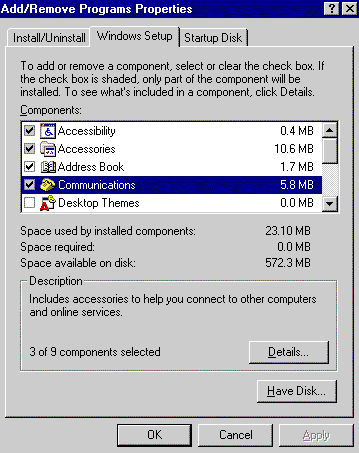 - Select the Windows Setup tab, and double-click on Communications.
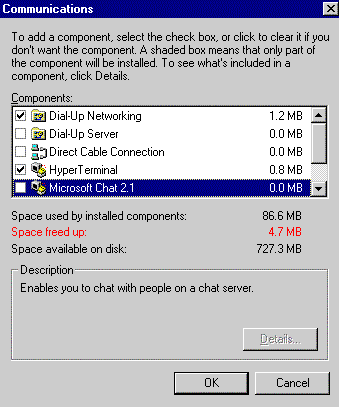 - Put a check in the box next to Dial-Up Networking, Hyperterminal and Phone Dialer.
- Click OK and click OK again to exit.
- Close the Control Panel and try logging on to NetZero again.

| |
