How to Sign Up Online, Download, and Install NetZero HiSpeed or Platinum
A. Signing Up To begin the signup process, go to www.netzero.net and select NetZero Platinum or NetZero HiSpeed with Platinum. - For instructions on signing up for NetZero Platinum or NetZero HiSpeed with Platinum, continue with the steps below.
- For instructions on signing up for Free NetZero service, click here.
Click the appropriate Sign Up Now button to begin the sign up process. - Enter your phone number to check if NetZero has an access number in your area and click Next.
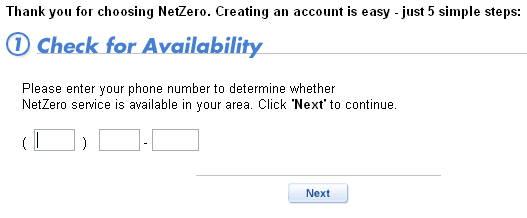 Note: The screen below will appear if there are no access numbers in your area. 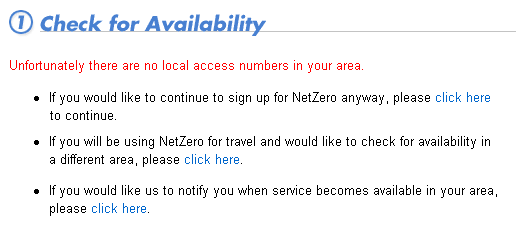 - Fill out the necessary boxes to set up your account.
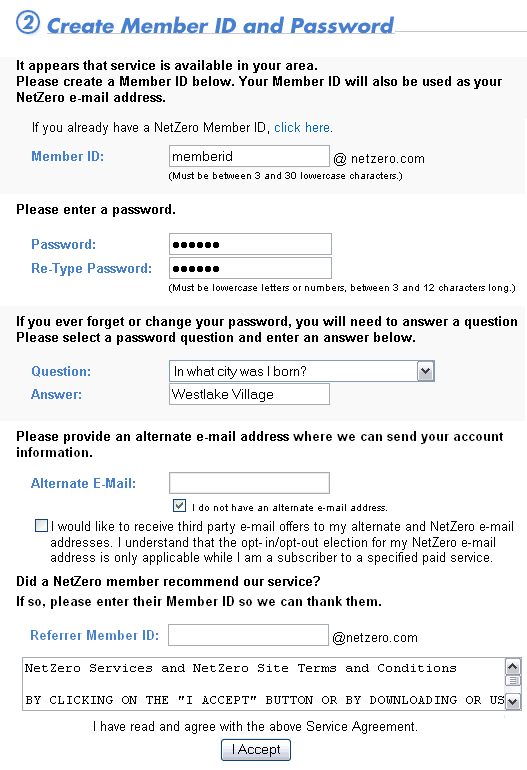 - In the Member ID text box, type your desired Member ID.
- In the Password text box, type in your desired password.
- In the Re-Type Password text box, type in your password again.
- In the Question drop-down menu, select a question.
Note: In order to make a positive identification, a Customer Care representative may ask you this question when you inquire about or attempt to make changes to your account.
- In the Answer text box, type in your answer.
Note: This answer must also be provided to a Customer Care representative in order to complete the positive identification process.
- If you have an alternate email address where we can send your account and service information, please enter it in the Alternate Email text box. If you do not have an alternate email address, please check the box next to I do not have another email address.
- If you would like to receive third-party offers to both your alternate and NetZero accounts,click the checkbox.
- If a NetZero member recommended the service to you, enter their email address so we can thank them.
- After reading the NetZero Terms and Conditions, click I Accept.
Note: If you have chosen a Member ID that is already in use, you will be prompted to select a new one.
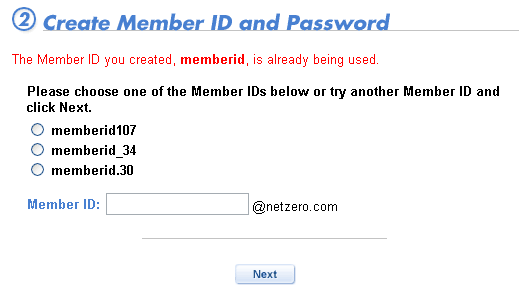 Select one of the suggested alternatives, or type an alternate Member ID in the text box provided. When finished, click Next. - The Select an Offer screen will appear, displaying your chosen service plan and other service upgrade offerings.
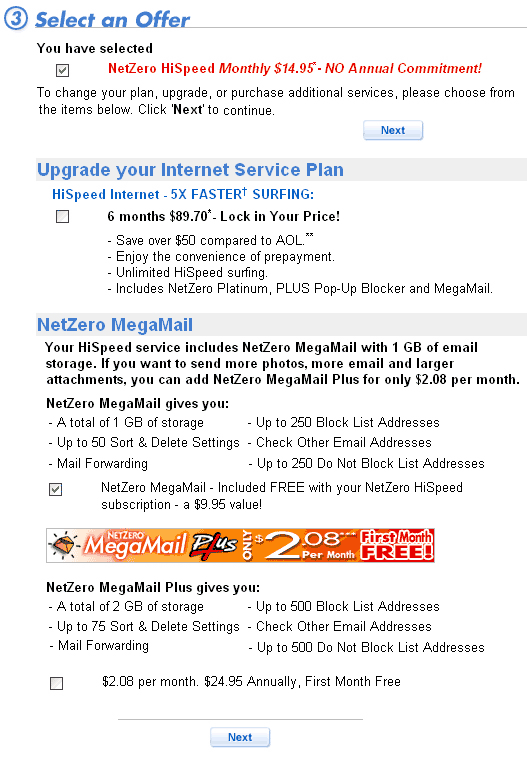 - Click the checkboxes next to the plans you want to select, then click Next.
- The Provide Payment Information screen will appear.
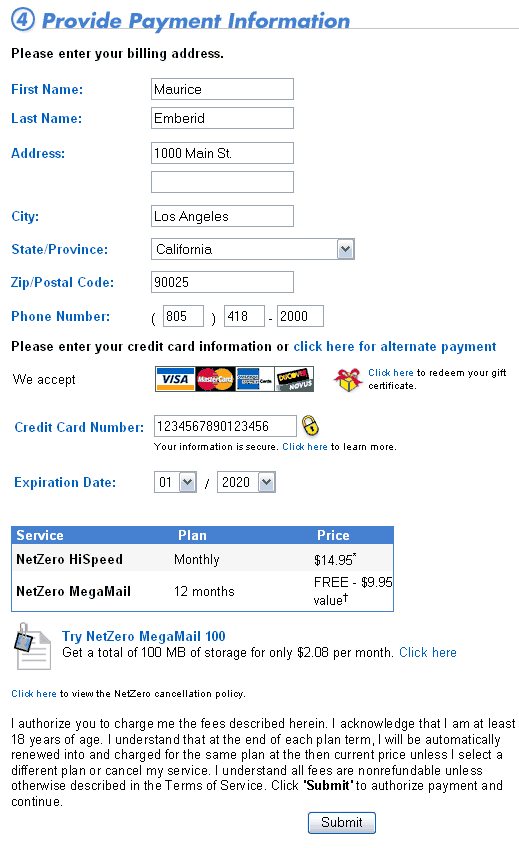 - Fill out your personal information.
- If you choose to pay by credit card, follow the instructions below.
- If you choose alternate payment methods, click here.
- Fill in your credit card information and verify your chosen service plan. When you are ready to proceed, click Submit.
Important: Be sure to click the Submit button only once or you may receive duplicate charges.
- When your credit card is accepted, the Download Now! screen will appear with download instructions and your new account information.
Important: Please print out the Download Now! page in case you forget this information. 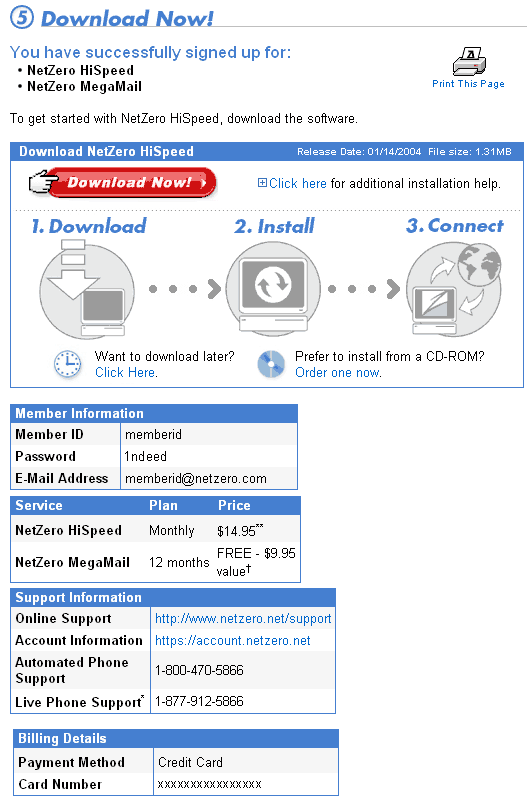
B. Downloading the Software - Click the Download Now button. A download window will appear.
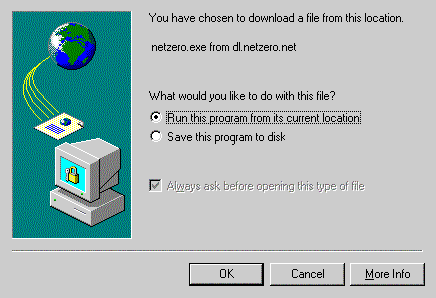 If you would like to download the NetZero software to floppy disks, click here. - Check the circle next to Run this program from its current location.
- Click OK.
C. Installing NetZero - To install NetZero, click the Install button.
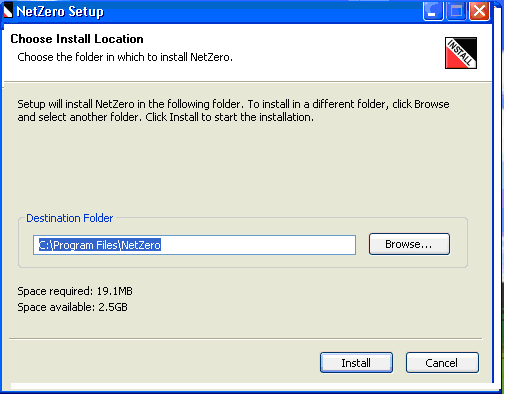 Note: If you want to change the destination directory, click on the Browse button and select a new destination.
If you try to install NetZero into a directory that already contains NetZero, you will get an error message warning you about this. 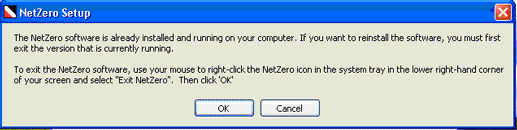 If you are sure you want to overwrite your version of NetZero on your hard drive, click OK, then Install. - Please wait while NetZero is being installed on your computer.
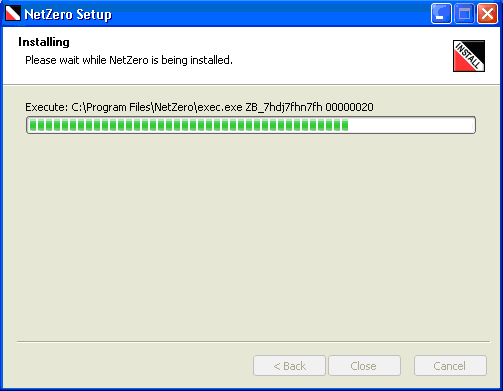 - Once NetZero is successfully installed on your computer, you will see a Welcome screen. Follow the instructions on the screen to complete your NetZero setup.
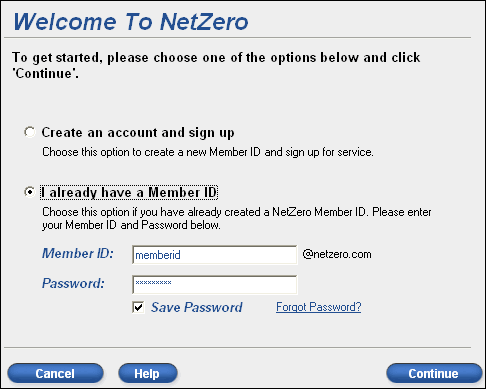 If you need help with setting up your NetZero account, please click here.
| |
