How to Signup Online, Download and Install the NetZero Software
A. Signing Up To begin the signup process, go to netzero.net and select the Free ISP option. - For instructions on signing up for NetZero Platinum or NetZero HiSpeed, click here.
- Click Add to Cart.
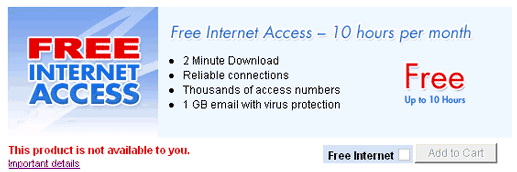
- Click Next.
- Click the Check Out button.
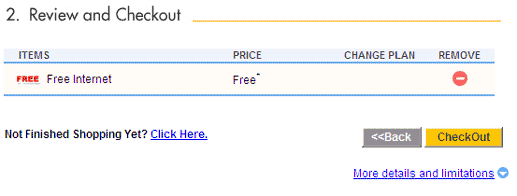
- Fill out the required information to create a new account.
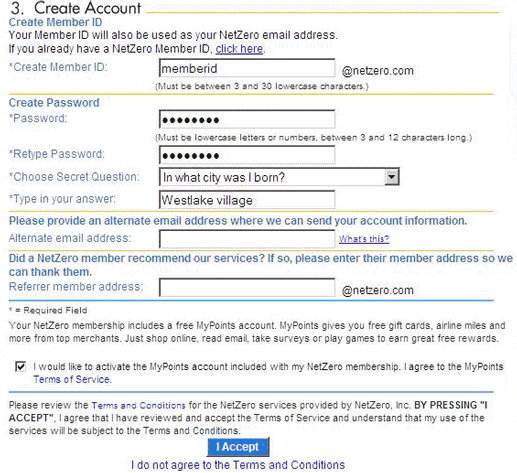
- In the Member ID text box, type your desired Member ID.
- In the Password text box, type your desired password.
- In the Retype Password text box, type your password again, then select a question from the Choose Secret Question drop-down menu.
Note:In order to make a positive identification, a Customer Care representative may ask you this question if you inquire about or attempt to make changes to your account.
- Type in your answer in the Type in your Answer text box.
Note: This answer must also be provided to a Customer Care representative in order to complete the positive identification process.
- If you have an alternate email address to which we can send your account and service information, please enter it in the Alternate Email text box.
- If a NetZero member referred you, provide the referrer's NetZero email address in Referrer member address.
- If you would like to activate the MyPoints service free of cost with your NetZero account, select the option to activate it.
- After reading the NetZero Terms and Conditions, click the I Accept button.
Note: If you have chosen a Member ID that is already in use, you will be prompted to select a new one. Select one of the suggested alternatives, or type an alternate Member ID in the text box provided. Click Next when finished.
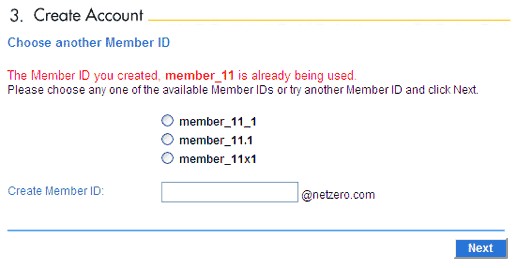
- The Member Information screen will appear. Fill out the boxes and click Next.
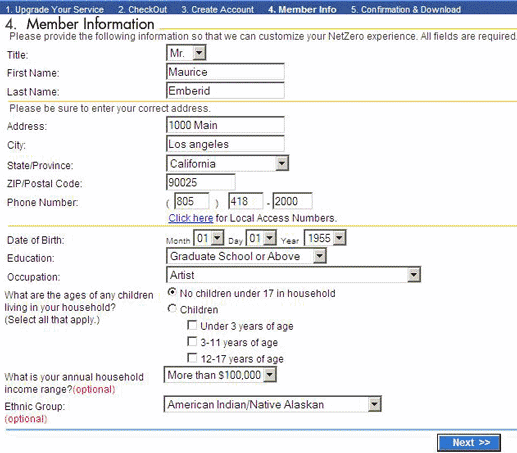
- Once you successfully create a new NetZero account you'll see the Confirmation and Download screen. Click Download Now to download the NetZero software.
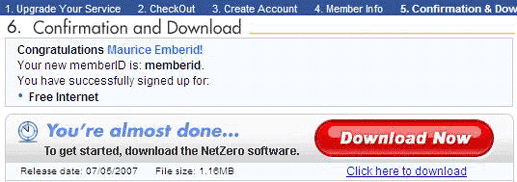
B. Downloading the Software - Click on the Download Now link to open the download window.
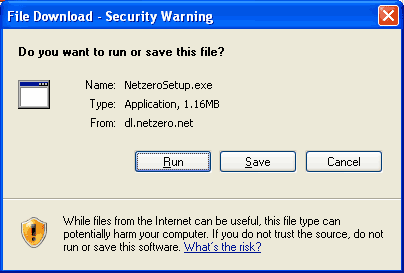 - Click Run in the File Download window.
C. Installing NetZero - To install NetZero, click Run in the Open File window.
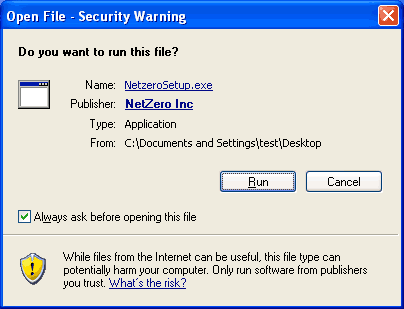
- Click Install
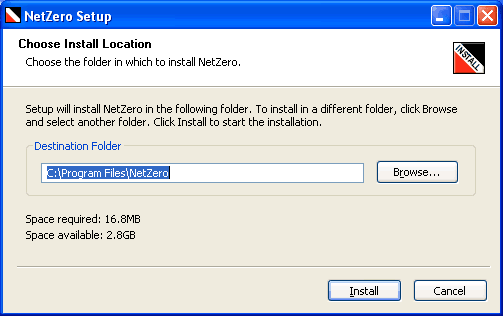
Note: If you want to change the destination directory, click on the Browse ... button and select a new destination.
If you try to install NetZero into a directory that already contains NetZero, you will get an error message warning you about this.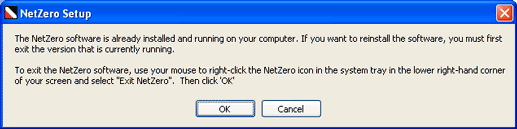
- If you are sure you want to overwrite your version of NetZero, on your hard drive, click OK.
- Please wait while NetZero, is installed on your computer.
- Once the installation is complete, you will see a Welcome screen. Follow the instructions on the screen to complete your NetZero setup.
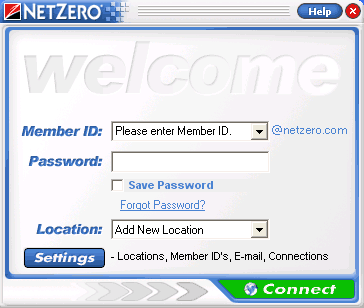
If you need help with setting up your NetZero account, please click here.
| |
